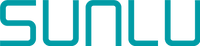When it comes to 3D printing, choosing the right slicer software is crucial for achieving high-quality prints. Bambu Studio Slicer and Creality Slicer are two popular options in the market, each with its own unique features and capabilities. In this comprehensive comparison, we will take a closer look at the strengths and weaknesses of both slicers, helping you make an informed decision for your 3D printing needs.
A breakdown of Bambu Studio Slicer features
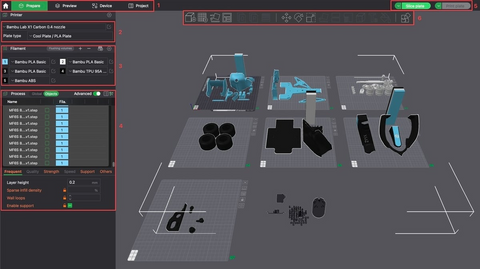
Bambu Studio Slicer, one of the top contenders in the slicer software market, comes packed with lots of impressive features that cater to the needs of 3D printing enthusiasts.
User-Friendly Interface: Bambu Studio boasts an intuitive and easy-to-navigate interface, making it accessible for both beginners and experienced users. The clean layout ensures that users can quickly find the tools they need without unnecessary clutter.
Advanced Slicing Algorithms: At the heart of Bambu Studio lies its powerful slicing algorithms. These algorithms meticulously analyze 3D models and generate precise toolpaths for printing. By optimizing layer heights, infill patterns, and support structures, Bambu Studio ensures high-quality prints while minimizing material usage and print time.
Customizable Supports: Bambu Studio empowers users to create custom support structures. Whether you’re dealing with complex geometries, overhangs, or intricate designs, the software allows you to tailor supports to your specific needs. Choose from tree-like supports, Normal support structures, and many other support types , all while maintaining stability during printing.
Multi-Material Printing: Bambu Studio excels in handling multi-material and multi-color printing. Assign different materials or colors to specific regions of your model.
Smart Rafting: Rafts play a crucial role in ensuring successful adhesion to the build plate. Bambu Studio’s smart rafting feature intelligently generates rafts based on the model’s geometry.
Layer Preview and Simulation: Before hitting that print button, take a virtual tour through each layer. Bambu Studio provides a layer-by-layer preview, allowing you to spot potential issues, evaluate infill patterns, and fine-tune settings. The simulation feature lets you visualize the entire printing process.
Auto-Orientation: Forget manual model positioning. Bambu Studio analyzes your model and suggests optimal orientations. It considers factors like overhangs, support requirements, and print time.
Material Profiles: Bambu Studio ships with pre-configured material profiles for various filaments (PLA, ABS, PETG, TPU and more). These profiles include recommended print temperatures, cooling settings, and other essential parameters. Additionally, users can create custom profiles to fine-tune settings for specific materials.
Integration with Cloud Services: Seamlessly manage your projects with Bambu Studio’s cloud integration. Save your designs, collaborate with team members, and access your work from anywhere.
Continuous Updates and Support: Bambu Studio’s development team remains committed to improvement. Regular updates bring new features, bug fixes, and performance enhancements.
A closer look at Creality Slicer features
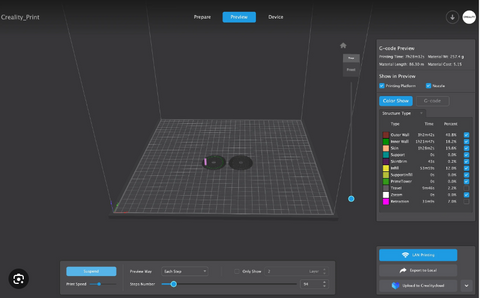
Creality Slicer is advertised as an easy-to-use slicer program optimized for Creality printers. It offers a variety of features to help you prepare your 3D model for printing, including slicer settings which allow you to customize aspects of the printing process such as layer height, infill, and supports, ability to preview the printing process to avoid mistakes, creation of printing profiles to save preferred slicer settings, and Marketplace which offers additional slicing features through downloadable plugins.
Here are some key features of Creality Slicer;
Tailored settings for Creality printers: Creality Slicer boasts slicer settings that are specifically designed to work well with Creality printers. This means that you can be confident that your slicer settings are optimized for your Creality printer model, which can help to improve your print quality and success rate.
User-friendly interface: Creality Slicer is designed with a user-friendly interface that is clear and well-organized. This makes it easy for beginners to learn the ropes of 3D printing, as well as for more experienced users to quickly find the settings they need.
Multiple printer profile storage: Creality Slicer allows you to store multiple printer profiles. This is a handy feature if you have multiple Creality printers, or if you frequently print with different filament types or materials. With multiple profiles, you can quickly switch between different printing settings without having to manually adjust them each time.
Extensive range of adjustable settings: Creality Slicer offers a wide range of adjustable settings, giving you a high level of control over your prints. This allows you to fine-tune your prints to achieve the best possible results for your specific needs. Some of the adjustable settings include layer height, infill density, printing temperature, and print speed.
Advanced features: Creality slicer goes beyond basic slicing functionality and offers some advanced features that can be useful for more experienced users. These features include "Fuzzy Skin" for creating a textured surface finish, "Wire Printing" for creating hollow prints with a wireframe exterior, and "Infill Travel Optimization" to reduce printing time and filament waste.
Preview function: Creality Slicer's preview function allows you to visualize the printing process before you hit print. This is a valuable tool for checking for errors or potential problems with your print before you waste time and filament on a failed print.
Marketplace for plugins: Creality Slicer has a built-in Marketplace where you can download and install additional plugins. These plugins can add new features and functionality to Creality Slicer, such as support for additional file formats or new slicing algorithms.
Compatibility with some non-Creality printers: While Creality Slicer is primarily designed for Creality printers, it is also compatible with some non-Creality printers. This is a handy feature if you have a mix of Creality and non-Creality printers in your 3D printing setup.
Choosing the right slicer for you
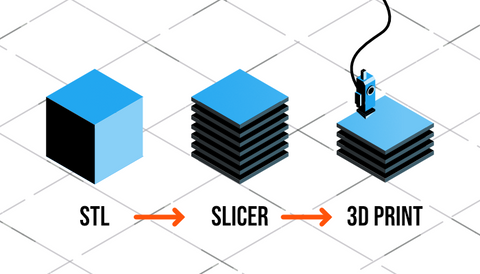
In conclusion, both Creality Slicer and Bambu Studio are valuable tools for 3D printing, but they cater to distinct user profiles. Creality Slicer shines with its beginner-friendly approach, optimized settings for Creality printers, and the unique Marketplace for expanding functionalities through downloadable plugins. This makes it a versatile and adaptable slicer, particularly for those starting out or with Creality printers.
Bambu Studio, on the other hand, caters to experienced users and those with Bambu printers. It offers a comprehensive suite of advanced features for superior control over complex prints, along with flawless G-code generation specifically optimized for Bambu printers. Additionally, cloud integration and ongoing updates ensure a future-proof experience. However, its limitations include restricted compatibility and the absence of a marketplace for plugin expansion.
So, which slicer reigns supreme? It depends on your priorities. Creality Slicer is the clear winner for beginners or those invested in the Creality printer ecosystem. For experienced users seeking top-notch features and perfect synergy with Bambu printers, Bambu Studio takes the crown. Consider additional factors like cost and open-source vs. closed-source nature to make the most informed decision for your 3D printing needs.